The following is a step by step guide to customising your Diametric logo image by replacing the logo text with your own organization or company's name and logo.
Adobe® Fireworks
The 30-day free trial of this software as well as more information is available here at the Adobe website.
Step 1: Open the File
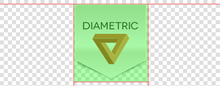
- Open the logo-source.png file in Adobe® Fireworks.
- In the right column, find Layers. Select the Web layers directory and click the eye icon to the left of the logo slice (the green object). This will make the slice invisible so you can edit the file.
Step 2: Text/Slogan/Icon Editing
- Double click on the logo text. Now you can edit the text of logo to your choosing. Edit the icon as desired.


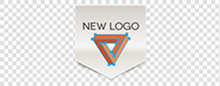
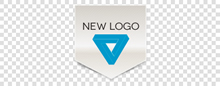
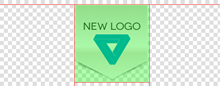
Step 3: Slice Modification
- Reactivate the Slice in the Web Layers column, this will place a green rectangle over the logo image. Change the size of the slice (or move it) to match the new size if applicable.
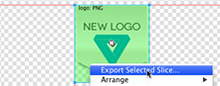
Step 4: Export
- Now you will want to export the logo. Right click on the image slice and select Exported Selected Slices... from the contextual menu. Export it to your computer.
